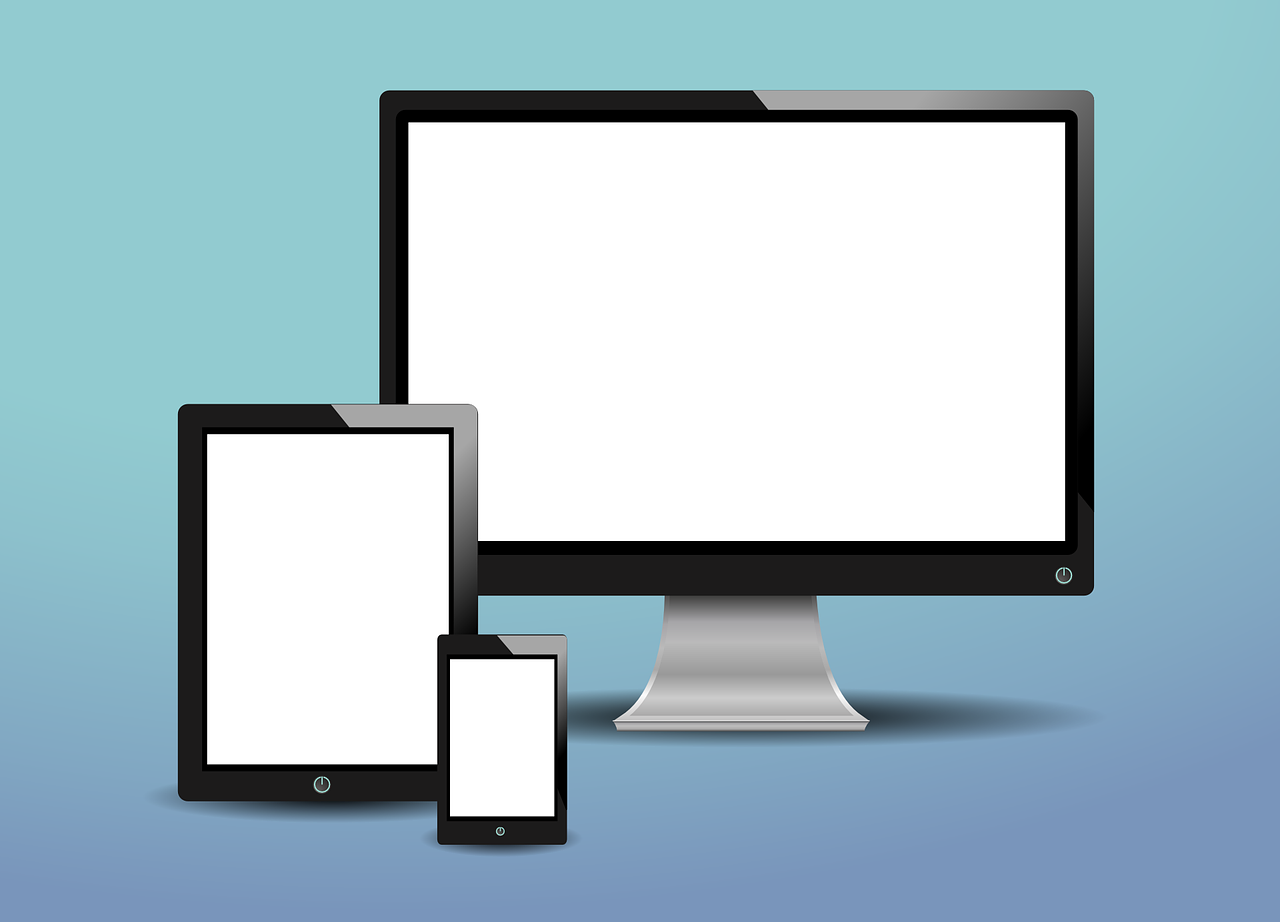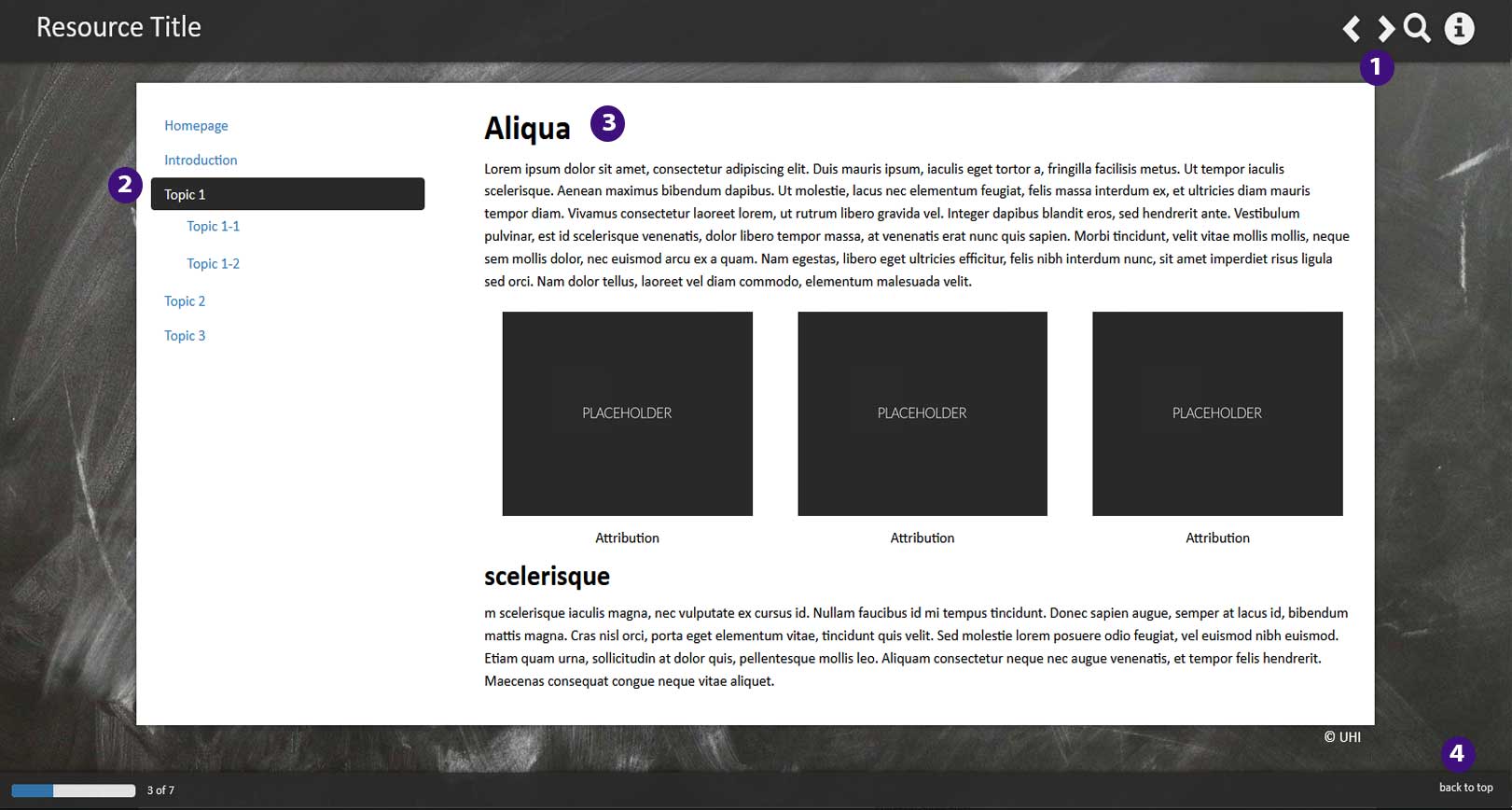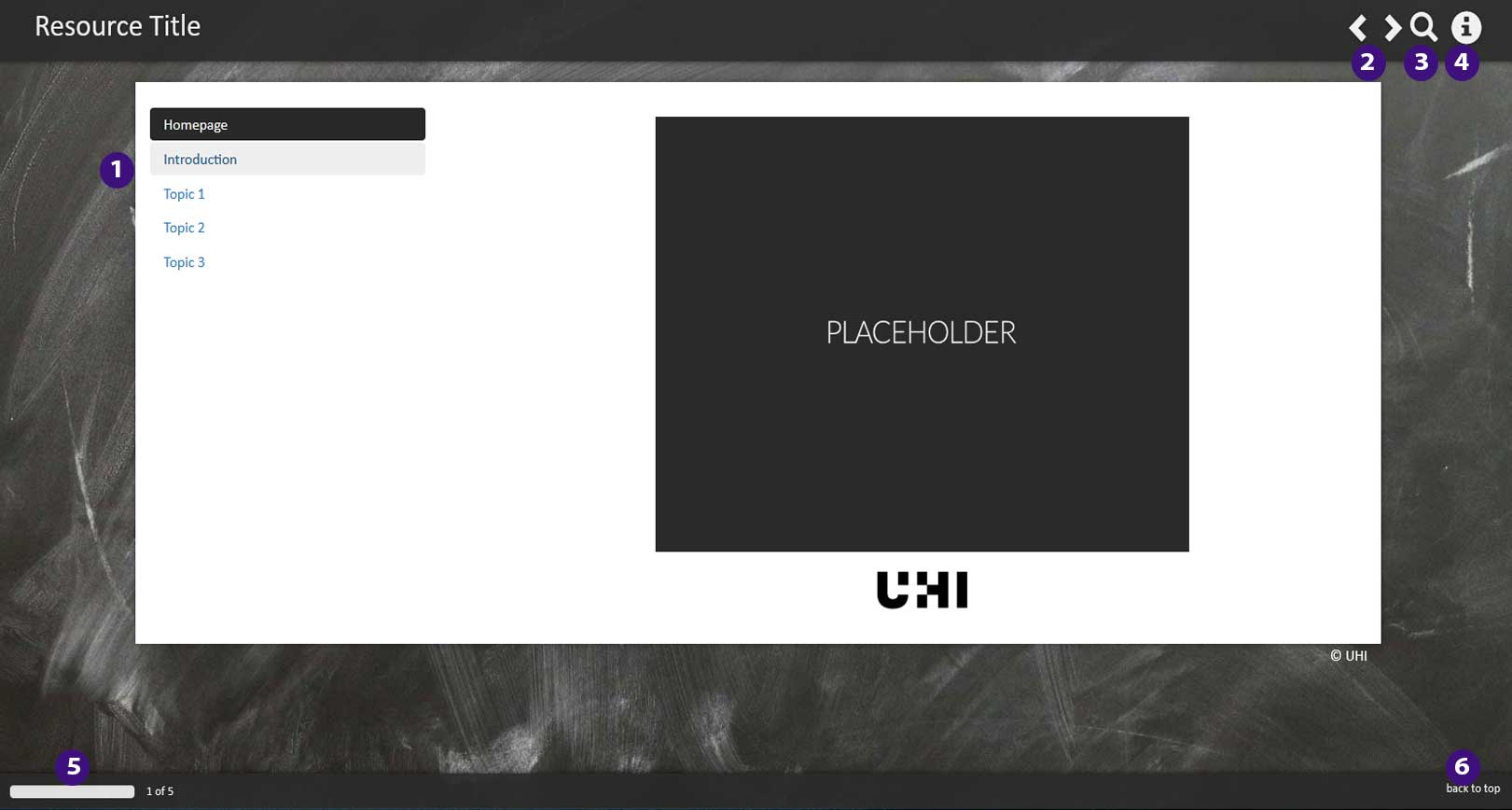The Brightspace Pulse app - Student guide
Brightspace Pulse is an app that can help you to stay informed about content in your units or modules. Pulse is not the same as Brightspace itself (though it will connect you to it), think of it as a notification centre and planning tool.
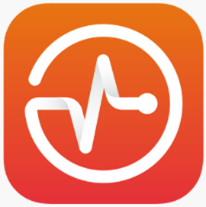
The app is available for both Android, and iOS (links are also available from within every unit/module site in Brightspace. To access just click on your name in teh top right of the Brightspace screen then click Notifications).
To download it follow the links above (to the Google Play store or Apple App Store).
To discover a bit more about it, visit the Brightspace Community section on Pulse.
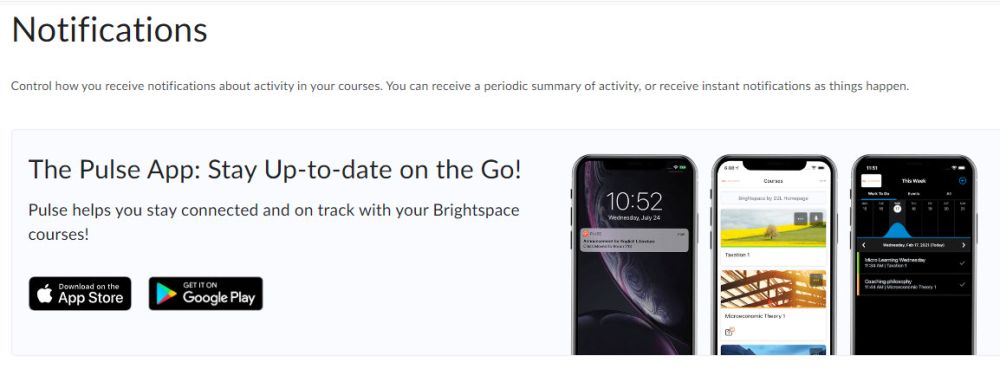
When you open Pulse for the first time you will have to find 'University of the Highlands and Islands' (this may be listed when you turn on your location service, if not simply type in ‘University of the Highlands and Islands’).
Click on the university name and log in with your standard UHI username and password.
Once you have logged into Pulse you will see a UHI icon at the top left of the screen, and three main tabs at the bottom of the screen (Upcoming, Courses and Notifications; picture opposite, click to enlarge).
The following Brightspace Community page, gives full details of how to navigate the interface for both Android and iOS.
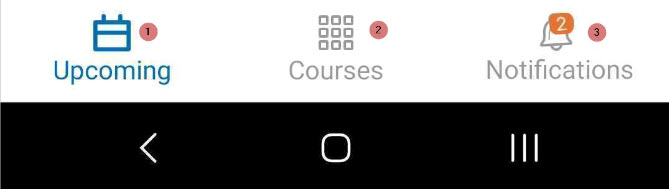
Clicking on any item in the Work to Do area of the Upcoming tab will bring up textual details relating to a particular activity (e.g. an assignment due on a particular date). At the bottom of the screen there is a hyperlink to ‘Go to Activity’. Clicking on the link will open Brightspace on your device and take you directly into the particular unit or module the activity belongs to.
The Events column works the same way – one click and you can read further details, and at the bottom of the screen a link to ‘View event’ which will take you into Brightspace for mobile.
The Courses tab opens a vertical list of the units/modules you are enrolled on.
Tap once to see list of the headings in the Table of Contents (e.g. Week 1, or Discussions, etc.) for that unit/module. Tap again to go into any item (opens Brightspace for mobile). Alternatively, when you are looking at the list of folders in the Table of Contents, at the foot of the screen is ‘Course Homepage’ – tapping on that link will open the homepage of your unit/mobile in Brightspace for mobile.
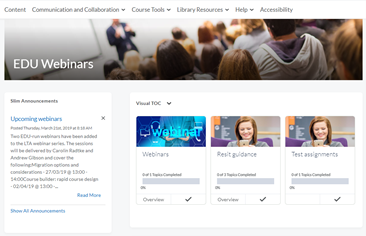
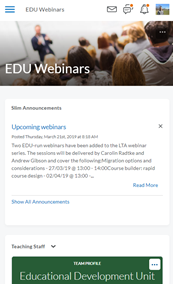
In mobile view the screen is reduced to a single vertical column (beginning with Slim Announcements, the Teaching Staff, followed by Tasks, Office 365 then Visual TOC (Table of Contents) (smaller picture opposite).
Everything works, just expect to do some scrolling before getting to your course materials.
Content in the Notifications area is divided into Updates and Subscriptions. Updates refers to anything new or updated in terms of content (e.g. Announcements, a new piece of learning material); it also includes links to any feedback on assignments. As before, tapping on an item will give you a link to open it in Brightspace for mobile.
Subscriptions relates to discussion forums that you have subscribed to (i.e. set up to alert you to new posts etc.).
Online guidance
There is a large amount of comprehensive and clear Pulse guidance on the D2L web site. The following list should cover any questions you might have: