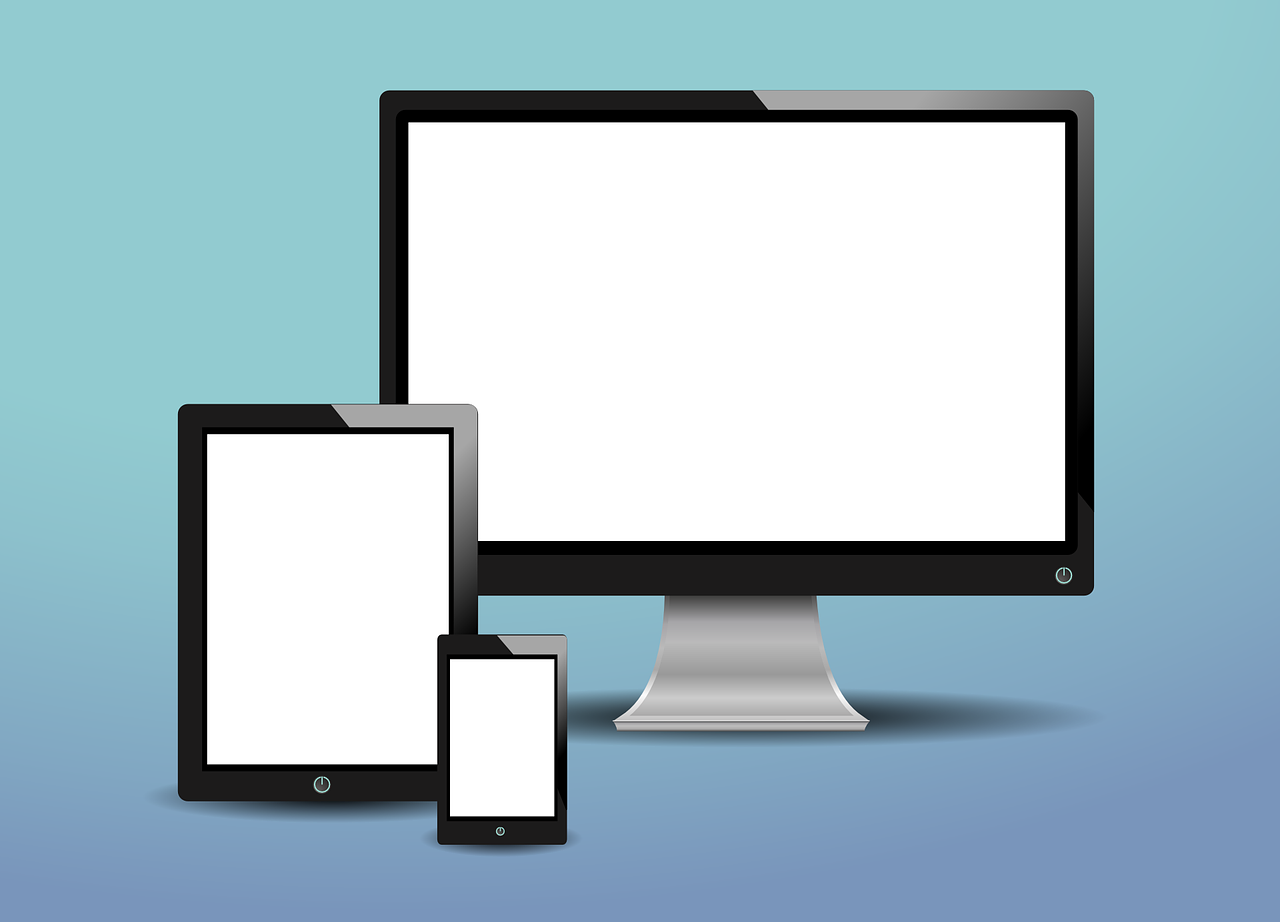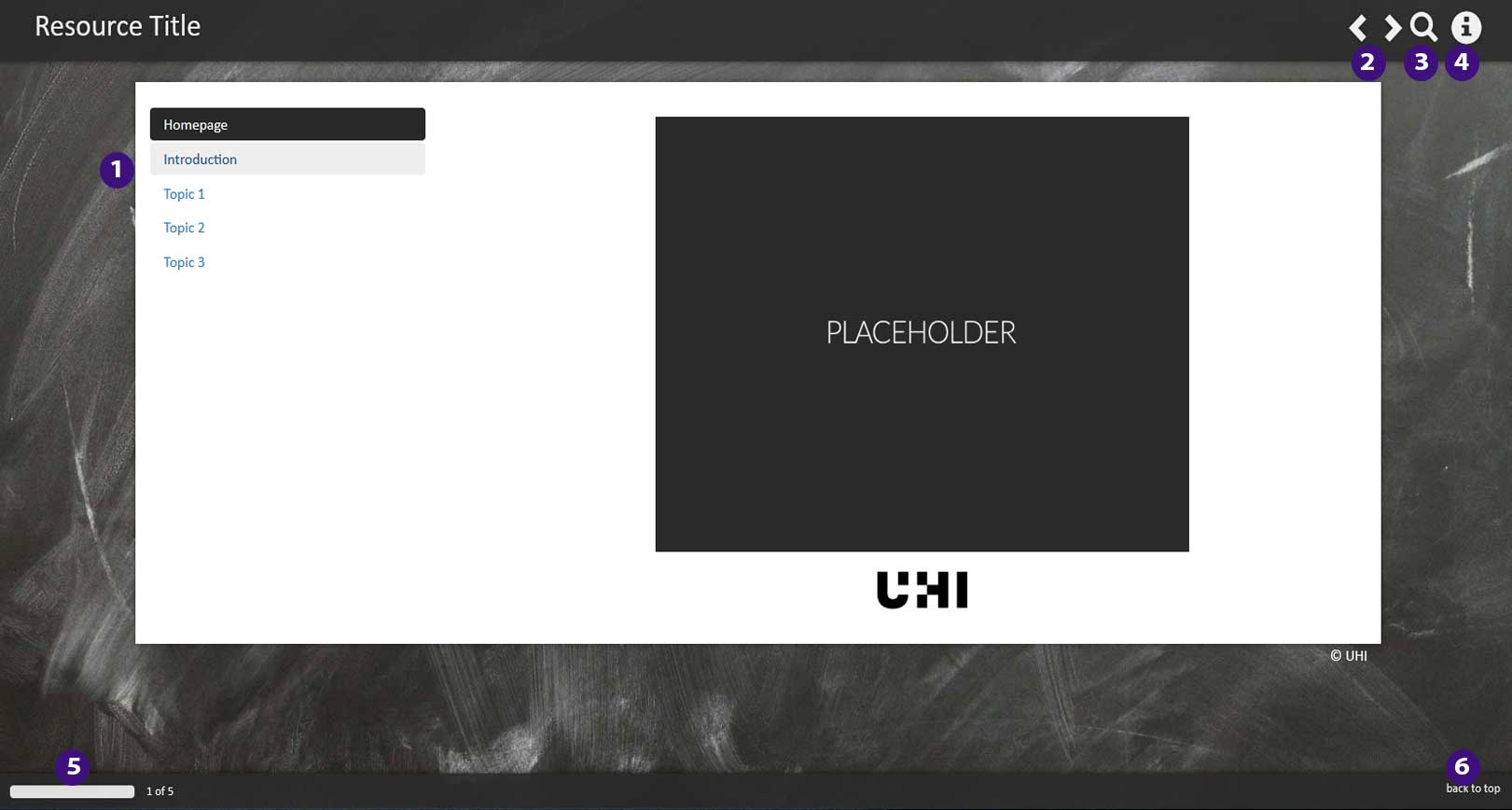An introduction to Brightspace
Brightspace is UHI’s Learning Environment (LE). You can access Brightspace from any device which has access to the internet. However, in order for Brightspace to operate fully the device must have certain features.
The sections below will help you to check that Brightspace works on your computer and/or mobile device, and also offer a wide variety of links to guidance materials.
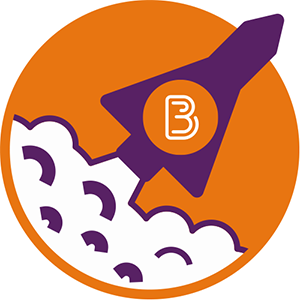
Check that Brightspace works on your home computer
If you are going to use Brightspace at home, you should check that your home laptop or PC can run Brightspace properly. Go to the Brightspace System Check. This page will tell you whether you have all of the relevant features installed to run Brightspace properly.
Once you have checked Brightspace runs properly on your PC, login to Brightspace.
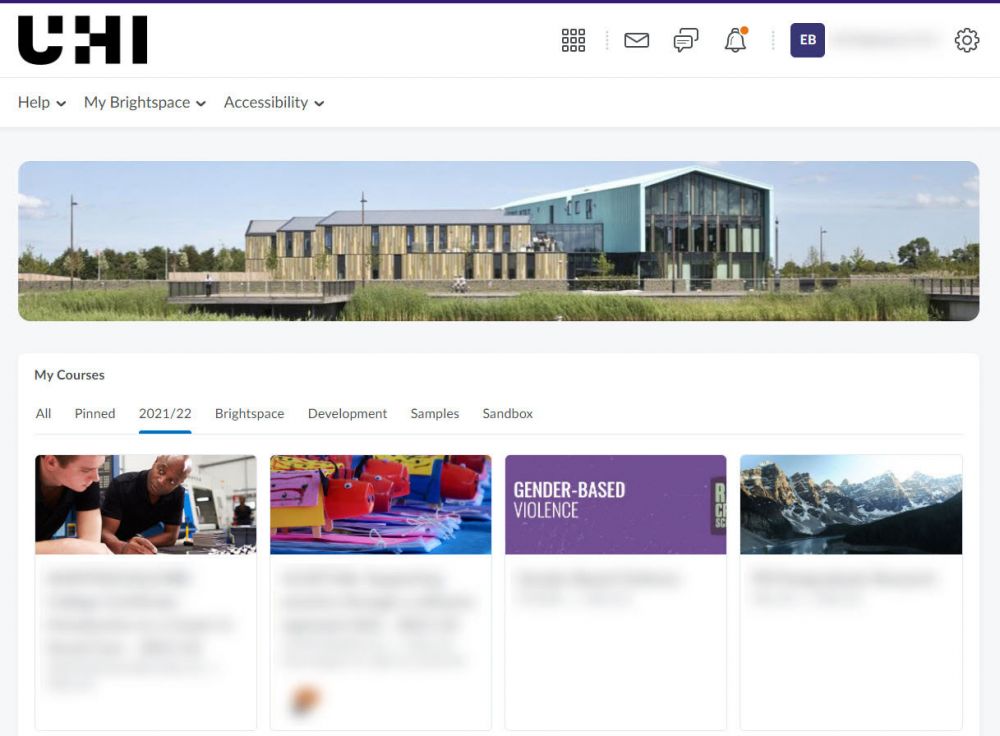
Brightspace have a Youtube channel, Brightspace tutorials. They have a number of videos to assist you get to grips with the software. Click on the ‘playlist’ called Navigate Brightspace Learning Environment for Learners. This contains a number of two-minute long videos aimed to help students navigate the interface.
Listed below you will find selected videos from this resource that you may find useful (video length in minutes and seconds):
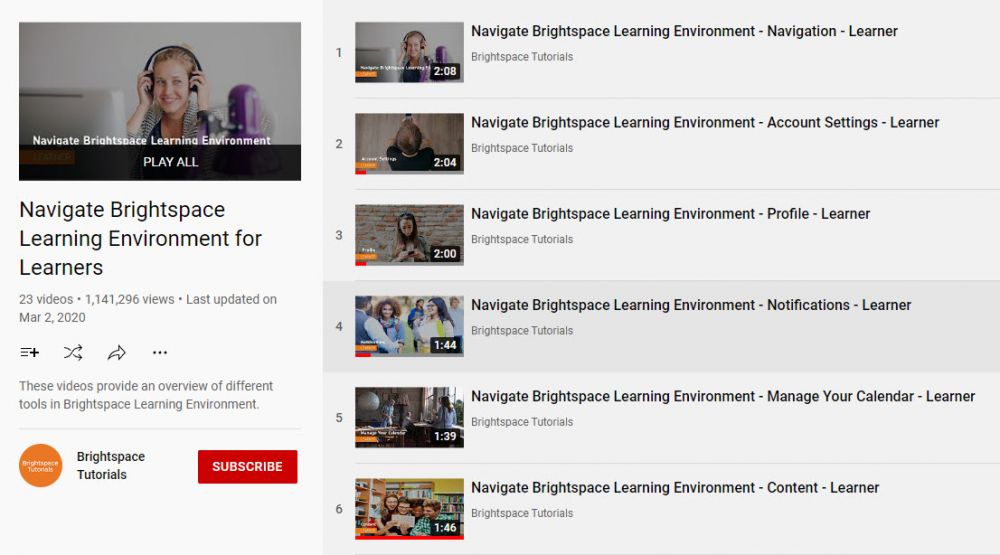
Video links
Grades: View grades and feedback (1:33)
Lessons: How to navigate lessons (1:03)
Navigation: Navigating Brightspace (1:47)
Quizzes: How to take a quiz (2:58)
View course material: Viewing course material (1:46)
Your own device: How to add Brightspace to your own deivce (2:02)
Brightspace community
The Brightspace learning community has a selection of useful articles for students to assist you with becoming familiar with the most useful functions of the software. To read these articles, register at Brightspace community.
Then click on ‘Higher Ed/ Postsecondary', then click on ‘Learners’. You may then search by topic, such as ‘Get started’ or 'Course Orientation', using the left hand menu.
Each topic breaks down into further sub-topics, mnay of which include helpful illustrations.
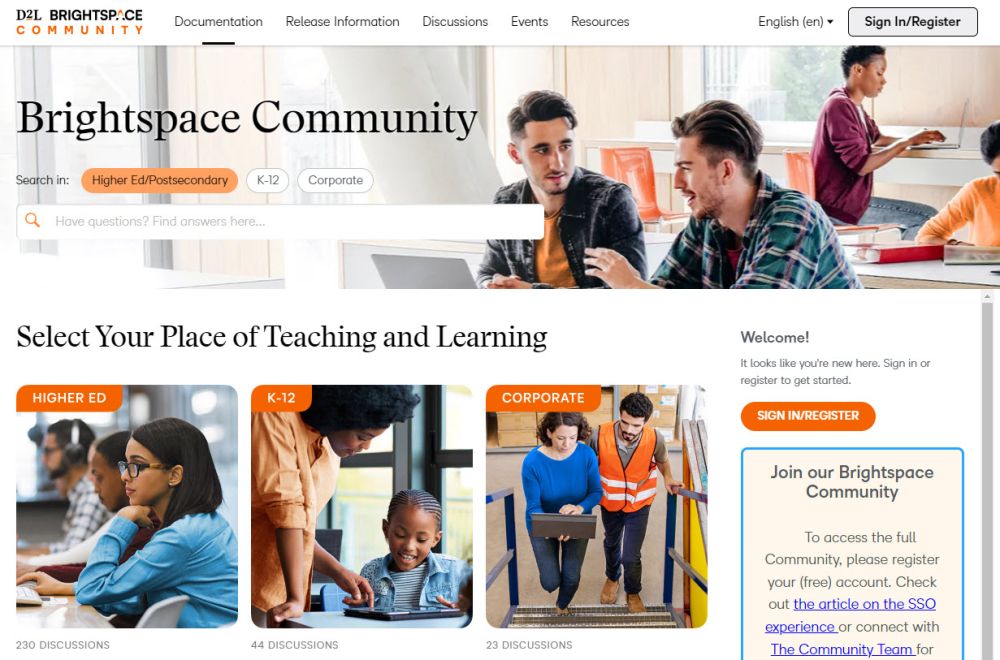
Brightspace Community
Articles
Selected articles from this resource that you may find useful:
Mobile app
Brightspace has a mobile app: Pulse which can be installed on either Android or Mac devices.
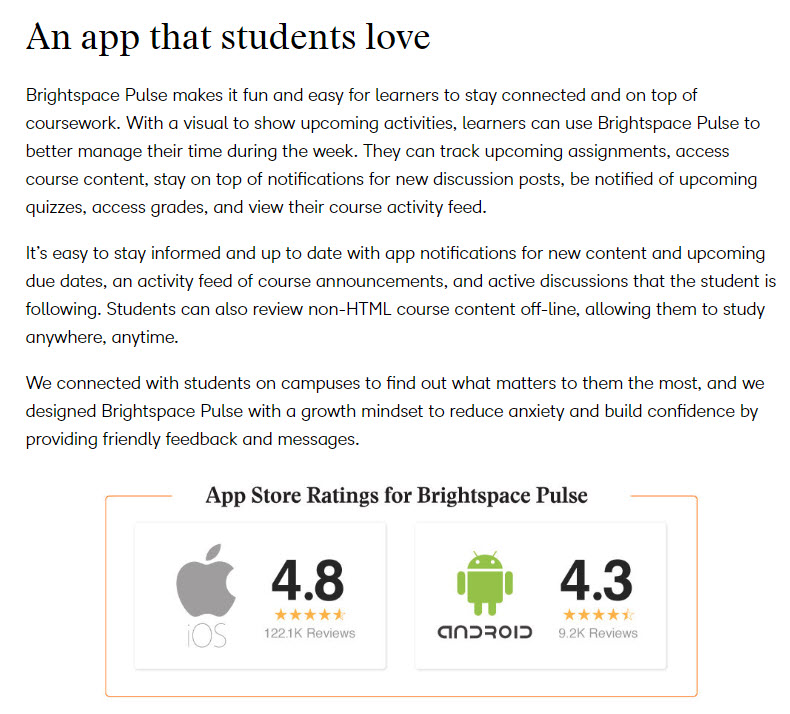
Brightspace tours
The sections below are designed to show you more about the UHI Brightspace interface. Click on the titles to access interactive content.
- The first relates to the institutional homepage (the screen you’ll see after logging into the system);
- the second shows the layout of a typical unit/module.
The purpose here is to give you, especially those of you who do not yet have access to live units/modules, a chance to become familiar with the learning environment. The pictures you will see are clickable - click on the plus symbols to find out more details about Brightspace.
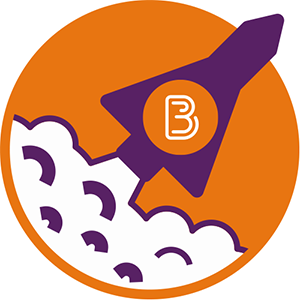
To make the most out of the tours, left-click the plus icons on the screenshot below to read further information about what that part of the learning environment is for. Scroll down to make sure you’ve seen the whole page.
To make the most out of the tours, left-click the plus icons on the screenshot below to read further information about what that part of the learning environment is for. Scroll down to make sure you’ve seen the whole page.