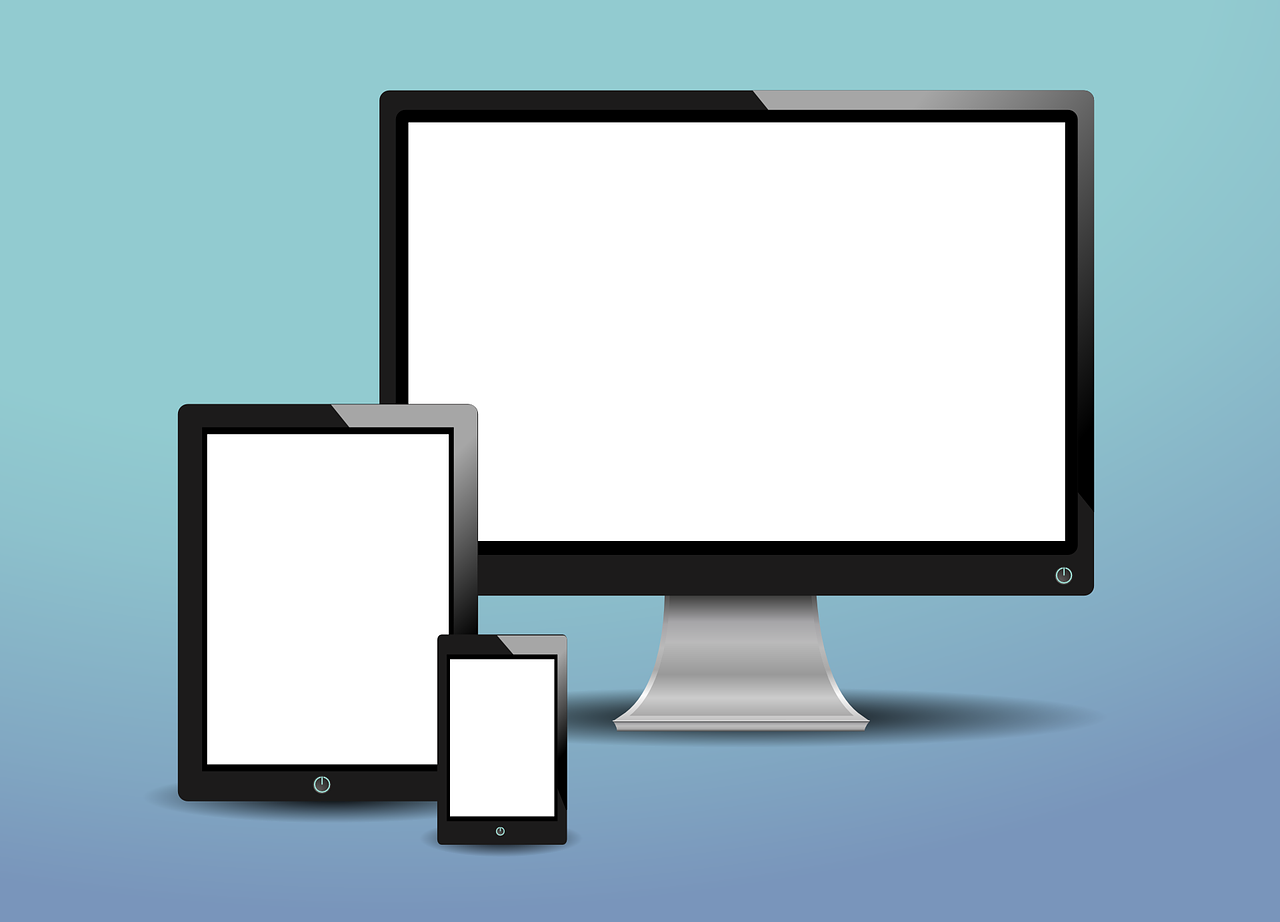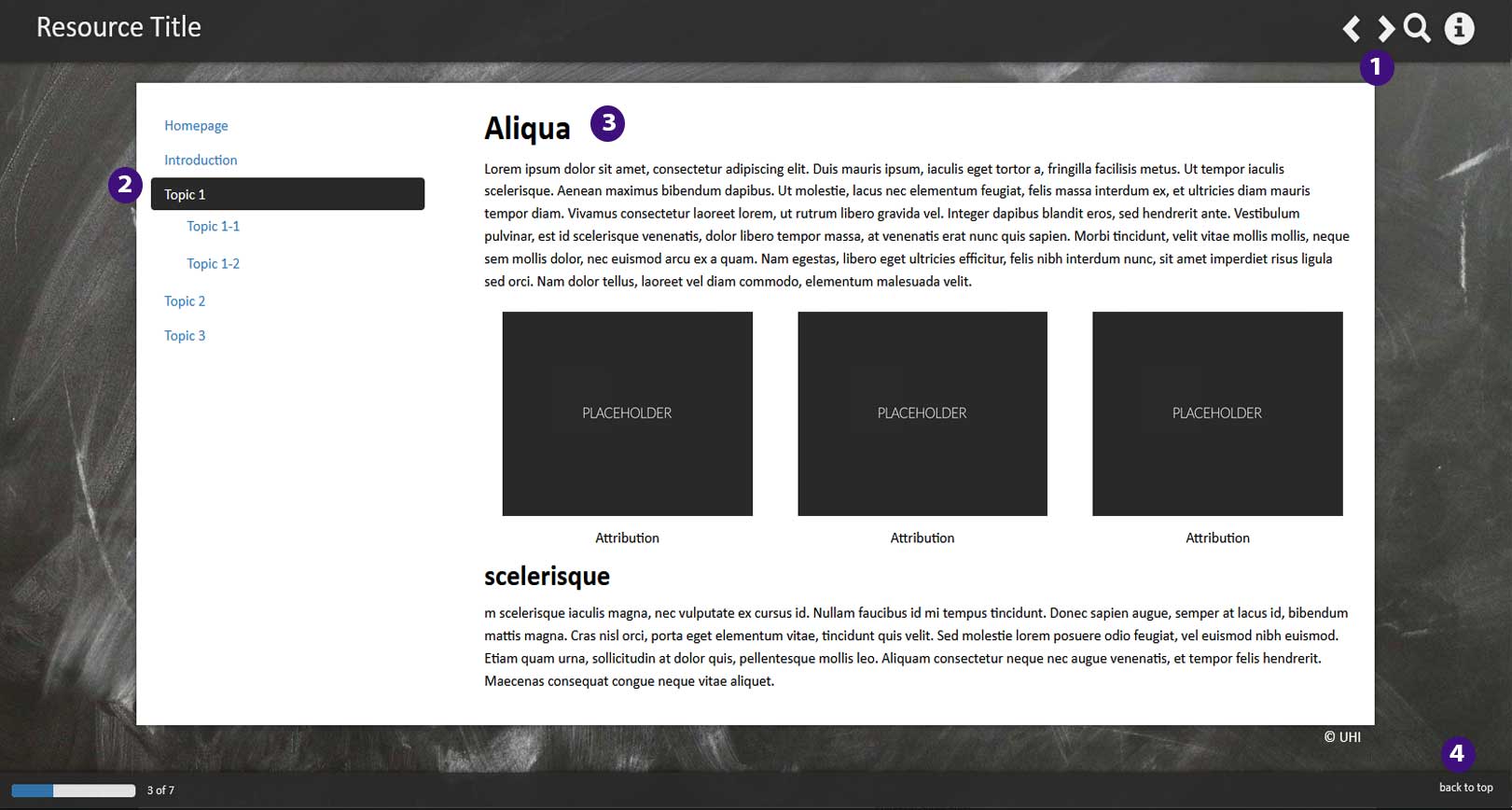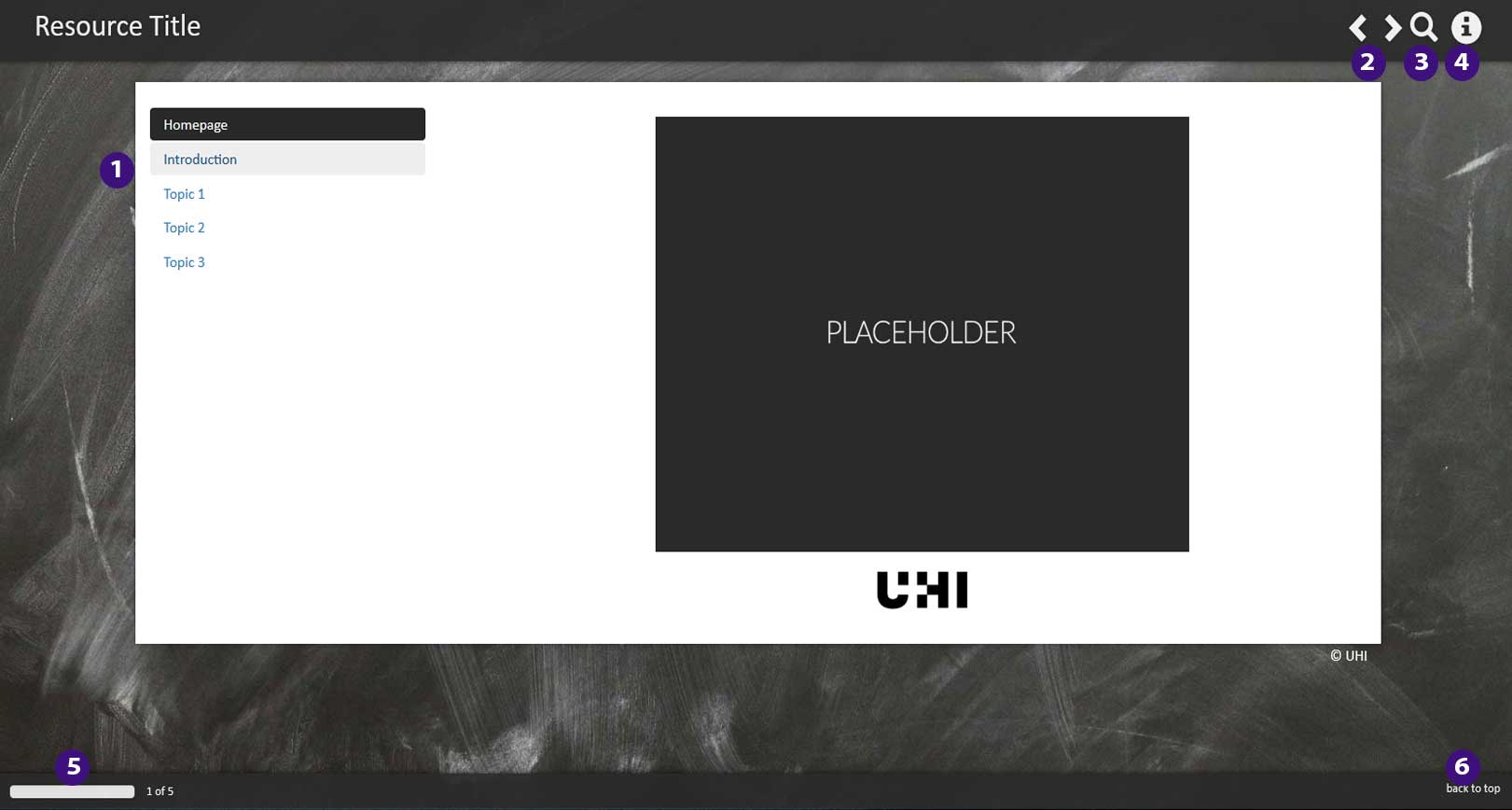Introduction
Communicating online will be a central part of your course and can be an exciting and unique experience. However, there are certain rules and codes of conduct (often grouped together under the heading netiquette) we should try to adhere to:
What?
Netiquette is a term frequently used when discussing online learning, but what does it mean?
Put simply, netiquette = rules of good online behaviour.
Why?
We live in a world in which online/digital interaction is a frequent way of communicating with friends, family, peers and colleagues.
We can WhatsApp, Facetime, Snapchat and text people instantly which may blur the lines of what is appropriate in different situations.
During the course of your studies at UHI, you may start an informal WhatsApp group with people in your class or year group, use the WebEx chat function during VCs, engage with the Discussion Boards frequently or use email to speak with tutors.
Each of these have varying levels of netiquette boundaries you should be aware of.
Remember
All your communication during your time as a UHI student should be conducted professionally.
All online interactions should be treated with respect.
Make sure you are familiar with the netiquette guidelines.
How?
The following list relates both to what you might say out loud and/or write.
Speak/write with empathy:
- Practice patience and understanding when interacting with peers and staff.
- Be respectful of others views and opinions and pause before sending an instant reply.
- Get to the point!
- Make sure you get your main points in first.
- Clarity is key with online communication, so re-read before you send to make sure it is clear.
- Only share information you are comfortable sharing.
- Do not use your personal email address.
- Be mindful of your tone: word choice and the order and structure of your words in a sentence are important when communicating in a professional manner.
- Respectful/formal language is imperative.
Warning
- Get to the point!
- Make sure you get your main points in first.
- Clarity is key with online communication, so re-read before you send to make sure it is clear.
Netiquette guidelines
1. Engage with other people:
- Adopt a friendly and informal tone, not too informal though.
- Please, no SMS abbreviations and no swearing.
- Do not SHOUT!!! (Using all upper-case letters is equivalent to shouting).
- Respond to other people's requests if you are able to help.
2. Avoid causing potential offence:
- Re-read your message before sending and only send it if you would be comfortable saying it to person's face. Consider how it might sound to someone who can't see your face or who comes from a different background to yourself.
- Don't jump to conclusions!! That message may not have been intentionally offensive, simply careless, clarify the meaning with the sender if necessary.
- Don't use discriminatory language (racist, sexist, homophobic, etc).
- Don't get personal! Keep any negative personal opinions about other people or groups to yourself.
- Be careful when expressing disagreement or other strong feelings. It helps to preface such statements with "I feel" or "In my opinion", or "I believe".

3. Be considerate:
- Keep your messages short (no more than 1 screenful). This also improves your chances of getting a response.
- Gauge the length of your response to the question being asked. Some students will leave longer postings than others, but regular over-long postings can be off-putting, making people feel that it has all been said and that the "floor" has been monopolised by one person.
- When responding to someone who has asked more than one question, quote the relevant question so the person knows what you are referring to.
- Make sure the subject line of your contribution is relevant to your message and corresponds to the relevant discussion thread. This saves readers time when opening messages.
- Remember, discussion posting can be read by many others. If you want to say something private, send an email instead.
Personal experiences
In some modules/units, you may be encouraged to relate theories/learning resources to personal examples. If the personal information is emotionally taxing, it could be triggering for you to write/post. The same could be said of those reading it.
While we encourage you to participate and contribute as much as you can, be mindful of your word choice and positioning of sensitive information - and remember, it is always up to you to decide how much you wish to share.
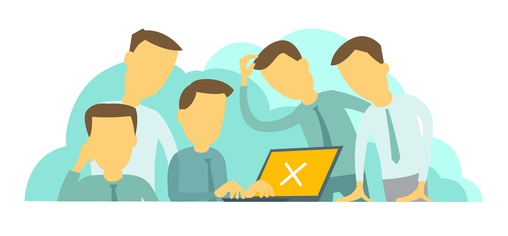
Fotolia (Adobe Stock)
Dos and don'ts: Virtual classrooms
- Try to have your camera on for every session as non-verbal cues are a great way of engaging with your peers and tutors.
- If you can't have your camera on, make sure that you have a photo of yourself in the icon space; this adds a personal touch and provides fellow students with something more than a blank icon to look at, enabling them to envisage you as you speak.
- Hands up/Thumbs up: try to use the hands up function for questions and thumbs up for responses.
- Use your microphone or the chat function to communicate questions or queries, allowing others to respond appropriately.
- Don't use the chat function for casual conversation during the session. Try to stay on topic.
- Keep your mic muted when not participating, as background noise may distract the tutor and others.
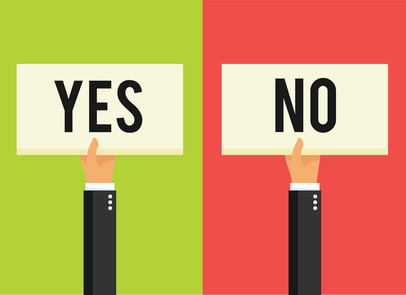
Dos and don'ts: Discussion boards
- Posting on the discussion boards is exactly that: a discussion.
- Imagine the discussion taking place in a classroom, face to face with a myriad of different people and differing opinions. Be mindful of these differences, even when online.
- Writing in all caps ("ALL CAPS") comes across as shouting so please refrain from doing this.
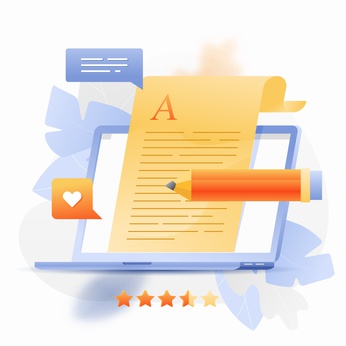
Social media: A word of warning
However, if you choose to take part in any informal student groups, remember they can impact on your own and other students' wellbeing.
These groups should be seen as motivational tools if you do join, as supporting your peers can support your own learning journey.
These tools should never be used to ask about assignment tasks. Sharing understanding of assignments or resources could lead to students submitting similar assignments, which in turn could lead to claims of academic misconduct.
If you want to ask about assignments, please use the discussion boards on your modules, or email your tutors directly.
If you find that being in a student messaging group is adding to your stress, remember you can leave the group chat, or mute it.

Boundaries
Working and studying from home can blur work/life balance - remember to separate the two.
1. Time:
If you don't expect to be contacted late at night or during holiday breaks, just remember, the same applies to staff (replies may take longer if you contact during these times). It's also true that different platforms have different reply times: WhatsApp may be almost instantaneous, but email will take longer.
Staff have a 48-hour window to reply to you (excluding weekends and holidays).
Note: Some staff work part-time so may take longer to respond.
2. Expectations:
Assignments, deadlines, or feedback can elicit strong emotions. However, this should not lead to accusatory/emotionally charged emails to staff.
Sometimes requesting a Webex or face to face meeting is better than sending a long/emotionally charged email. Ask yourself: 'what is the best way to get my worries/concerns across?'.

Appropriate phrases to use
Use
- Dear Sir/Madam
- To whom it may concern
- Good morning/afternoon/evening
- Hello/Hi
- Hope you are well
- Further to our chat
- Yours sincerely
- Kind regards
Avoid
- Italics
- Highlighting
- Multicoloured fonts
- Slang
- Unnecessary contractions
- Excessive use of emojis
- Swearing or obscenity
- Jokes
Email checklist
Consider the following pointers when composing emails:
- Specifiy the related module, subject or PAT-specific request in the subject line
- Start with an appropriate greeting
- Keep your message short and concise
- Be consistent with font/lower case
- Close with action/request meeting
- Have an appropriate end
Email signature
Set an email signature which includes a polite message, your name, student ID and course so that you don't have to add those details in to every message you send, and so the recipient doesn't have to search for that information. To do this in Outlook:
- In your student email account, click on the settings icon
- Select "view all outlook settings"
- Select "email" and then select "compose and reply"
- Fill in the box with your details
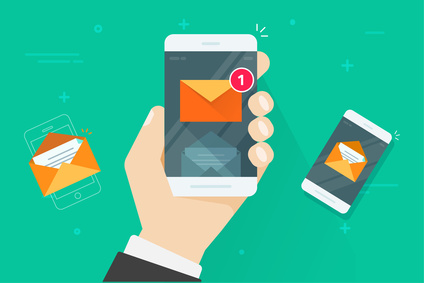
Credits
Original resource
This resource was adapted from guidance originally created by Amy Hendon, UHI Inverness.
Image Credits
Images used in this learning material were either purchased from Fotolia.Com (where no attribution is required) or from Pixabay (where no attribution is required).