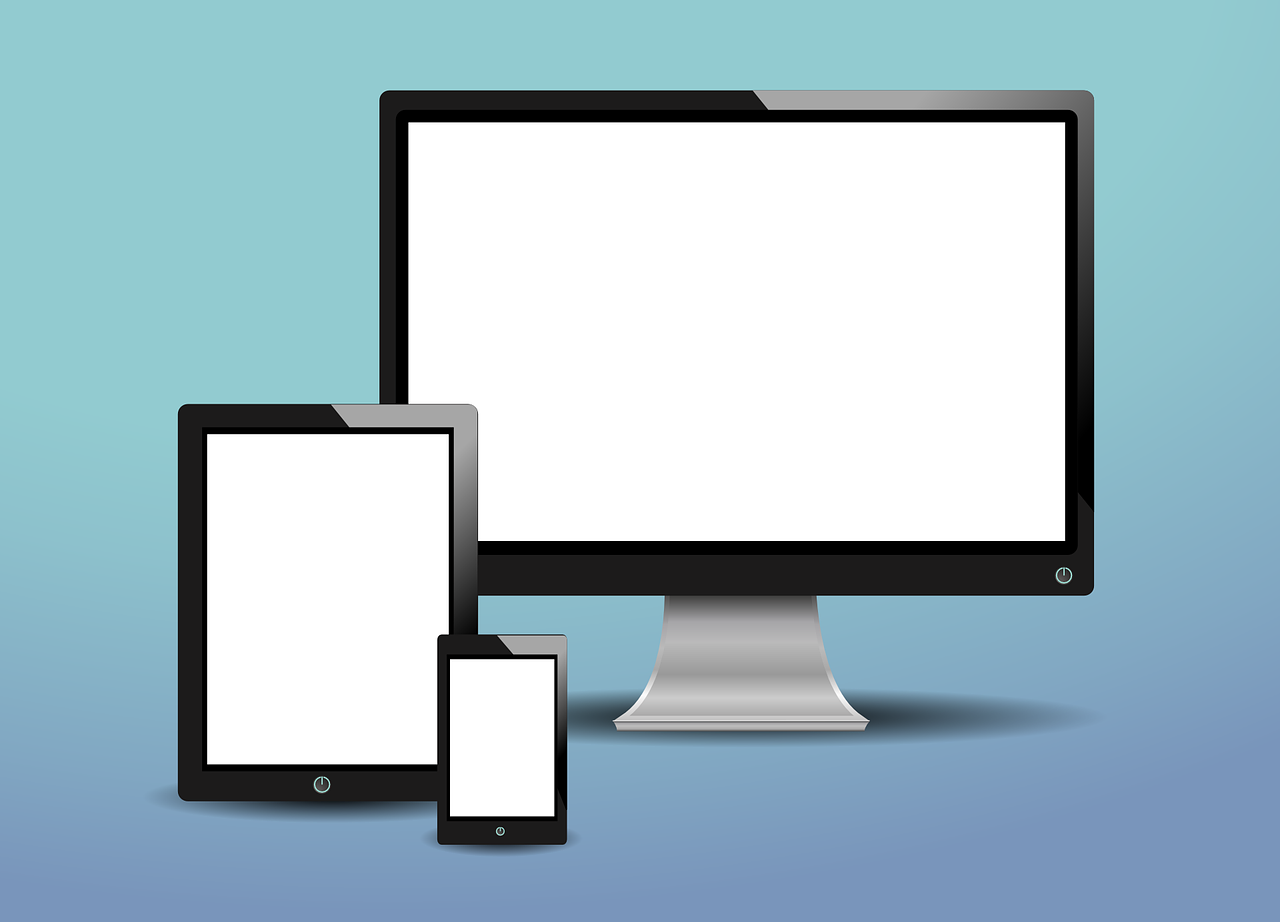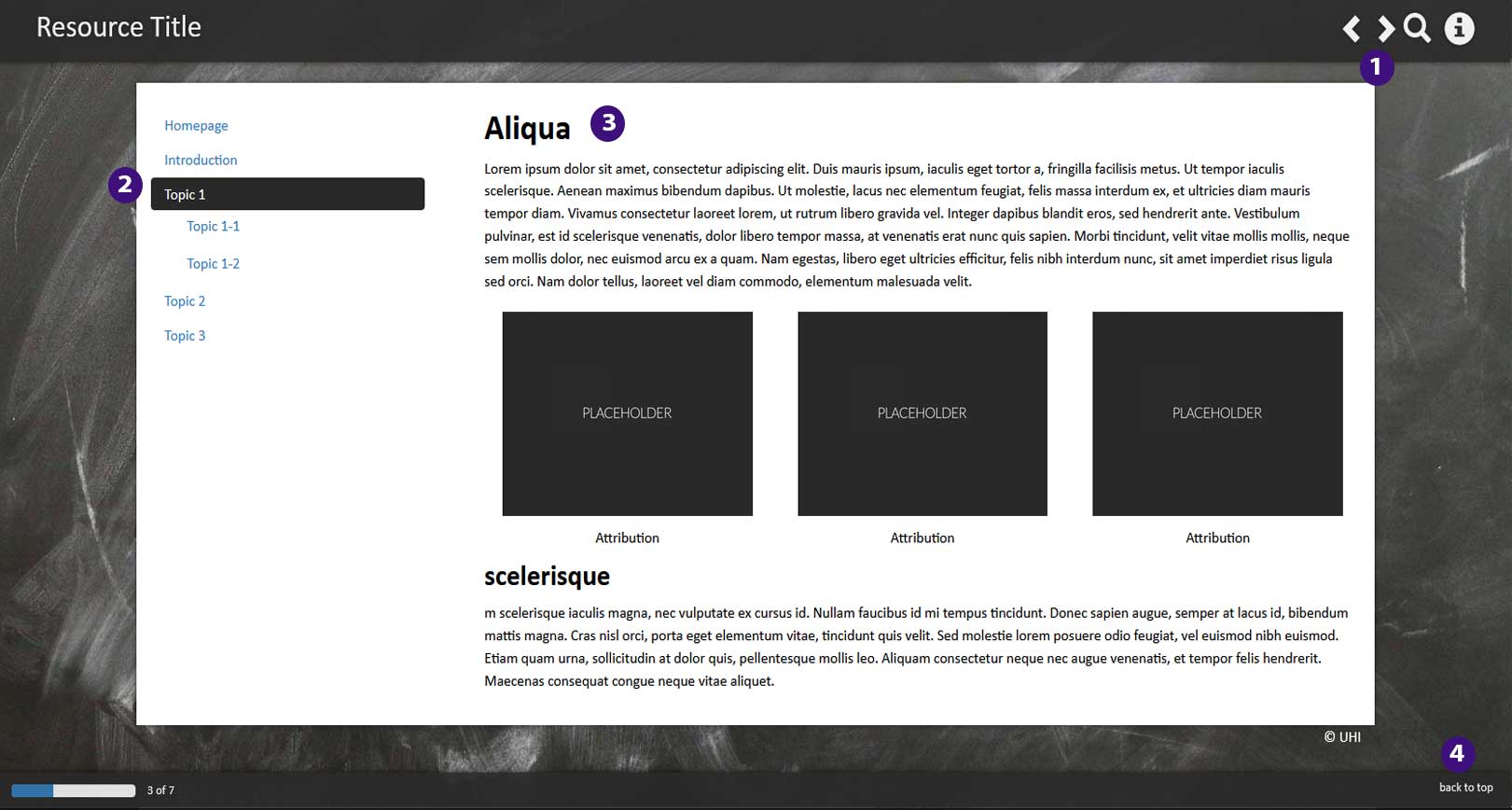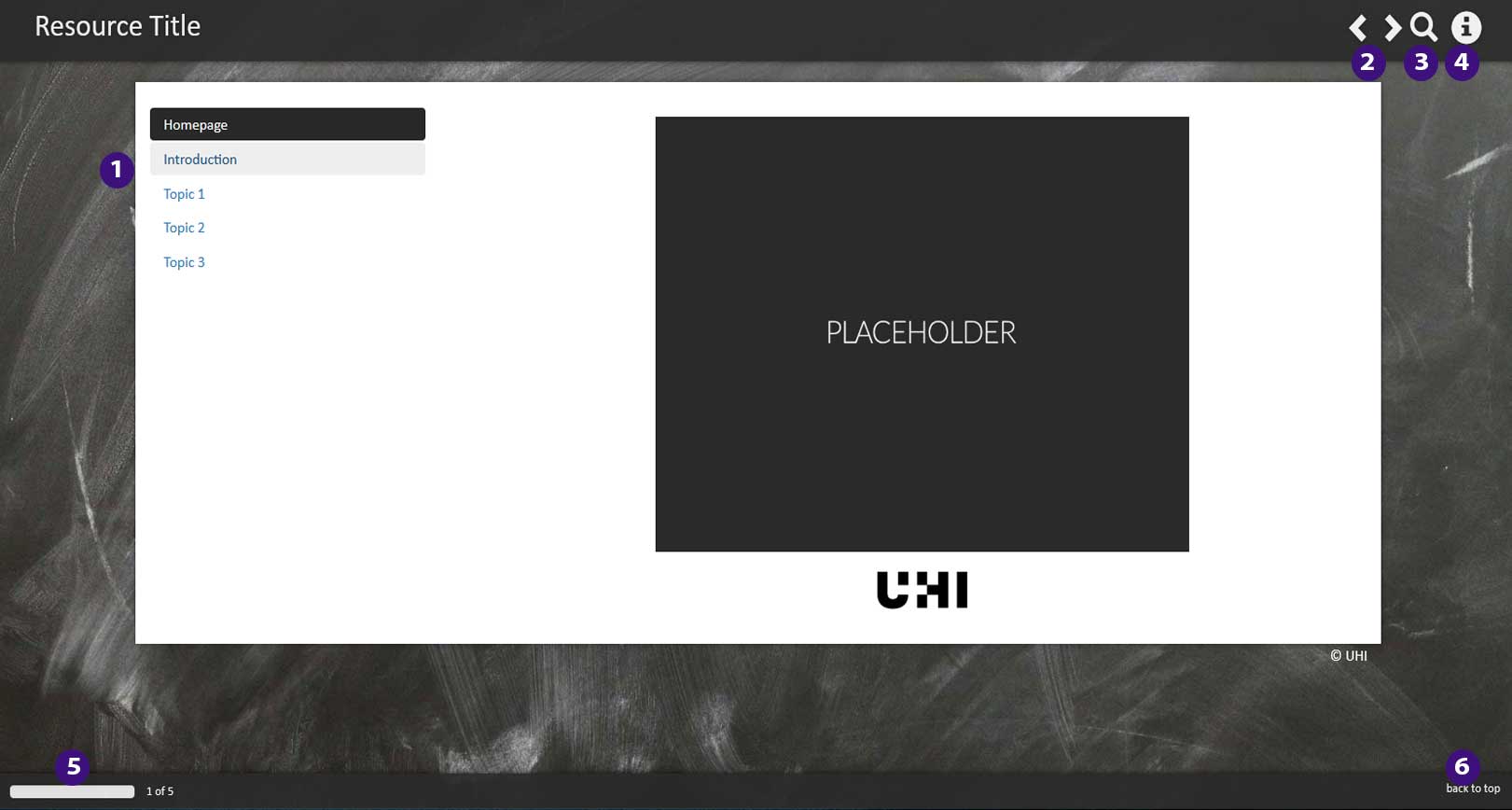Getting online
This section will look at the practical steps that you need to take in order to access technologies provided by UHI.
Objectives
By the time you have completed this section you should be able to:
- Set up a personal device to access UHI technologies both at college and at home
- View your student data in UHI Records
- Articulate the need for IT security

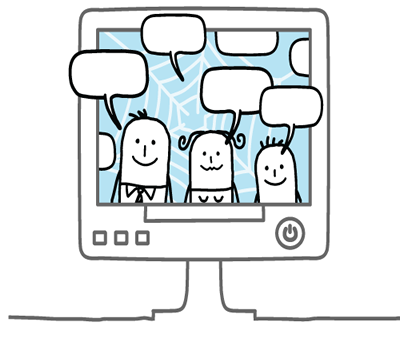
Social network - Shutterstock
Getting set up at home
Although not all courses require you to own your own device (desktop, laptop, tablet or mobile) it is often convenient to be able to access UHI technologies from outside of college.
You should be aware that each device will have its limitations, and some devices may not be able to access all of the technologies provided by UHI.
Buying your own device
UHI ITDI (IT and Digital Infrastructure, formerly Learning and Information Services) have provided some guidelines for buying your own device. This page also sets out UHI minimum system requirements which lists the features your device should have (e.g. operating system, processor speed) in order to be able to access UHI technologies successfully.
Free software
Visit the ITDI webpages to see the range of software that UHI students are able to download for free, including Microsoft Office.

'Device landscape' by Jeremy Keitn from Flickr, used under an Attribution 2.0 Generic Creative Commons license
Getting set up at college
You will have access to IT equipment at your Home Academic Partner. There are normally computers available in libraries and other designated areas which you are able to log on to using your UHI user name and password. You can also access WiFi on your own device when you are in college.
UHI ICT policies
UHI has an Acceptable Use Policy which sets out appropriate and inappropriate uses of the university network. The policy covers using university devices (such as computers in college) and also using your own device to access university services including email and WiFi.
You should be aware of that when working from a UHI connected site or connecting to a UHI system that you must also comply with the Acceptable Use Policy, as well as these other policies:

WiFi
All UHI campuses offer a WiFi system so you can bring your own device into college and connect to the internet. The first time you use WiFi you will need to register your device and may have to change some settings.
Find out more about UHI WiFi
Find out how to access UHI WiFi on different devices on the ITDI webpages
UHI Records
UHI Records allows you to access the personal details which UHI holds for you online. Through UHI Records you can:
UHI Records is easy to access and will be vital at certain points in the year such as during enrolment and exam results periods.
Log in to UHI Records
Go to the UHI Records log in page (pictured opposite) and log in using your UHI username and password.
Your login details are your applicant number with a password in the format ddmmyyyy.
Enrolment needs to be repeated each academic year of study and you will receive an email in the summer asking you do to this.
Find the Student Hub area and browse around.
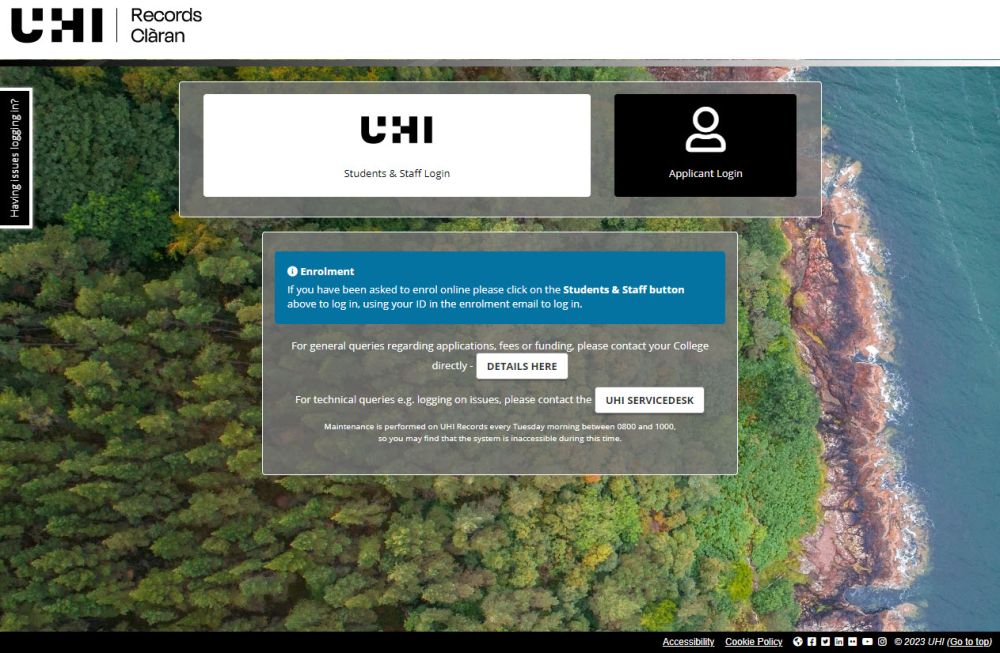
Brightspace
Brightspace is UHI’s Learning Environment (LE). You can access Brightspace from any device which has access to the internet (in college or outside college). However, in order for Brightspace to operate fully the device must have certain features.
Getting started with Brightspace
Our 'Introduction to Brightspace' resource features a range of guidance on getting started with Brightspace (includes, videos, web pages and instructions on installing Brightspace Pulse app, which is designed to help with notifications about your courses).
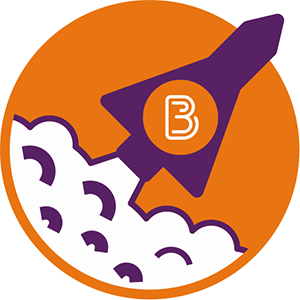
Cyber safety
UHI systems use your UHI username and password to verify who you are. You are responsible for any activities undertaken with your UHI username. It is therefore extremely important that you do not allow anyone to have access to your account details. The main way to do this is to ensure that your password remains secure and is only known by you.
UHI guidance
Find out more about IT security (including how to change your UHI password – which you should do as soon as you can, multifactor authentication and other cyber safety topics) on the UHI Cyber Safety web pages.
Conclusion
In this section we have looked at some of the practical steps that you need to take in order to access the technologies that you will use on your course. It is a really good idea to complete these before your course starts. You might find it useful to tick off the tasks on this list. Have you:
Checklist
Click the items to tick items off the list
Completing these tasks will give you time to settle down to study and to get to know your tutor and other students, rather than worrying about your computer!